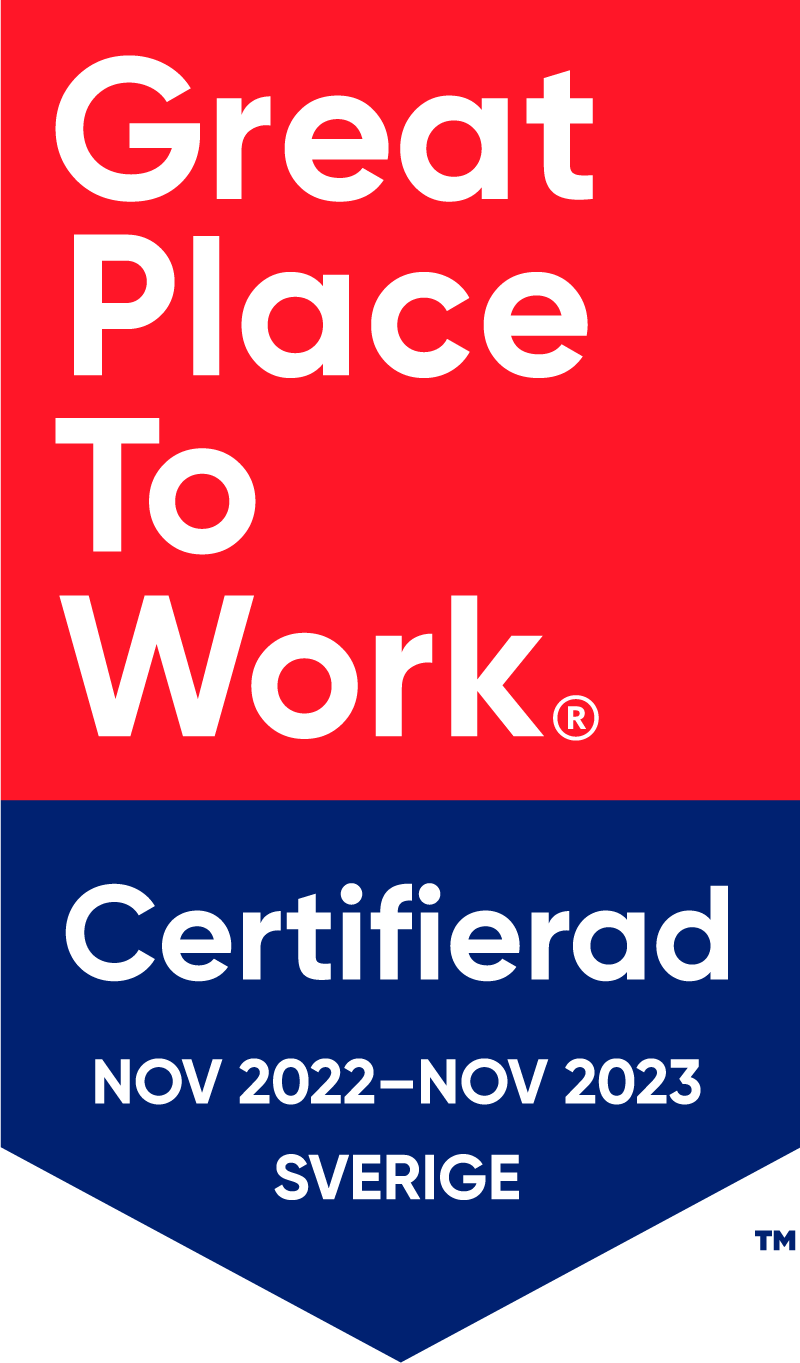Using vScope for Rightsizing and Cost Optimizations
Cost optimization can effectively be contributed to by rightsizing your IT-environment. The preparation for migration of resources provides an excellent opportunity to assess possibilities for phasing out unused elements, and saving budget on operations and licenses. This precise situation was successfully handled by a customer of ours, using vScope to investigate database usage and identifying unused resources, leading to lowered costs in both migration and future operations.
Background – Lacking sufficient information about usage, ownership and relations
In the specific case described in this post, a customer with a large number of Microsoft SQL Servers had an immediate need to identify unused databases. Used databases were to be migrated to a new and updated server platform. In the current state, the case company’s IT documentation lacked sufficient information about usage, ownership and relations. To simply contact system owners and ask for the necessary decisions was not possible.
The how to’s of rightsizing with help of vScope
While uncomplicated to work with, vScope can enable advanced analysis of resource usage in your environment. This can be done from a number of different perspectives, but this time we will mainly be focusing on what we can do with databases in vScope. In the next two sections, you will be shown how to use Table explorer and Properties to measure usage and track activity in your databases. Our goal is to identify unused resources so that these can be further investigated and possibly discontinued before the migration.
Shortcut with Tailored recommendations (Table explorer)
Always check your vScope’s Tailored recommendations section before advancing into constructing your own tables. You will find a large collection of interesting built-in documentation and reports here, customized to the findings vScope has made in your environment and to your own interests.
Tailored recommendations are located under Table explorer -> Browse tables. For a basic overview of database usage, try the Database Size & Growth table.

The Database Size & Growth table will by default give you a view of monthly fill rate. This requires a history of 30 days for the tag to be populated with data, but you can add both daily and weekly growth columns by opening those tags from the green Column Selector to the right in Table Explorer. Any cell values with 0 fill rate? These are the databases we are looking for since it seems as if not much is happening here! They could possibly be left out of migration.
Additionally, try adding the tag Connected Database Consumers Count. This will show if there are any machines that are connected to the database. We can’t be a hundred percent sure the the databases without any connected consumers are unused databases but it will give us a hint.

To improve the accuracy of this analysis we can look back in time to investigate how the number of connected consumers have changed over time. Click History & Compare, and choose an appropriate time range for tracking your database activity. Try starting with 1 month back.


The resulting table is showing the change of the value comparing the latest information with 1 month back. The history of connected database consumers will give us additional information for evaluating which resources can be excluded when migrating. By simply:
- right clicking on the values…
- filter on “Only Show Fill Rate = 0 kb” …
- along with Only show Connected Database Consumers Count = empty.
The resulting list will give you an idea of what resources have not been in use.


Save table and prepare a shared report
Remember, this is an investigation meant to identify potentially unused databases. If you are unsure about the utilization and purpose of the listed databases, you will need to share this table to someone that is more familiar to this matter for further investigation.
Click the Save button and name your report.


You can safely share your table with anyone in your organization (clicking Collaborators). Just make sure that they have a vScope account.
Drill down and investigate further on the Properties page
The Properties pages in vScope can be used to further track database activity. Use the Omnisearch in the top bar to search for a database, or just right-click it in Table explorer and choose “Open in Properties”.

Any database related resource will have a special property feature displayed, called Relations. The relations chain gives you a view of relationships all the way from Host to Sessions. Notice that the boxes are clickable and lets you “jump” between related resources and investigate connections further.
While still on the Property page, have a look at the Timeline of a database, or the Size & Storage section. These will also give you hints about recent activity.

The sessions shown are the ones discovered by vScope during the latest Discovery. Instead of running scans more frequently to evaluate the number of sessions to a database, you can manually quick scan databases during work hours by clicking Rescan database in the top bar:

Recap – results of rightsizing with vScope
The customer at hand, on which this tutorial has been based on, received a number of alternatives to estimate database usage with the help of vScope Database. Instead of wasting time on gathering information by manually inventorying databases, and holding hour long inefficient meetings with no proper documentation; the case company benefited from vScope’s collection and automatic analysis of their data.
The result in bullets
- Savings in storage for the new platform
- Savings related to automation of man hours
- Savings related to optimization of SQL-Server licensing
- Improved dependency overview, contributing to stable uptime and cost identification
- Improved documentation regarding ownership helping the case company to:
- Improve basis for analyzing systems from business critical perspective
- Improve basis for contingency plan and disaster recovery strategy
In addition, on top of a reduction of resource waste, the outcome of the rightsizing process landed the customer with easy to access and dynamically updated documentation of their database environment.
Subscribe to our Newsletter
Let us share product updates, news, and market insights directly to your inbox.