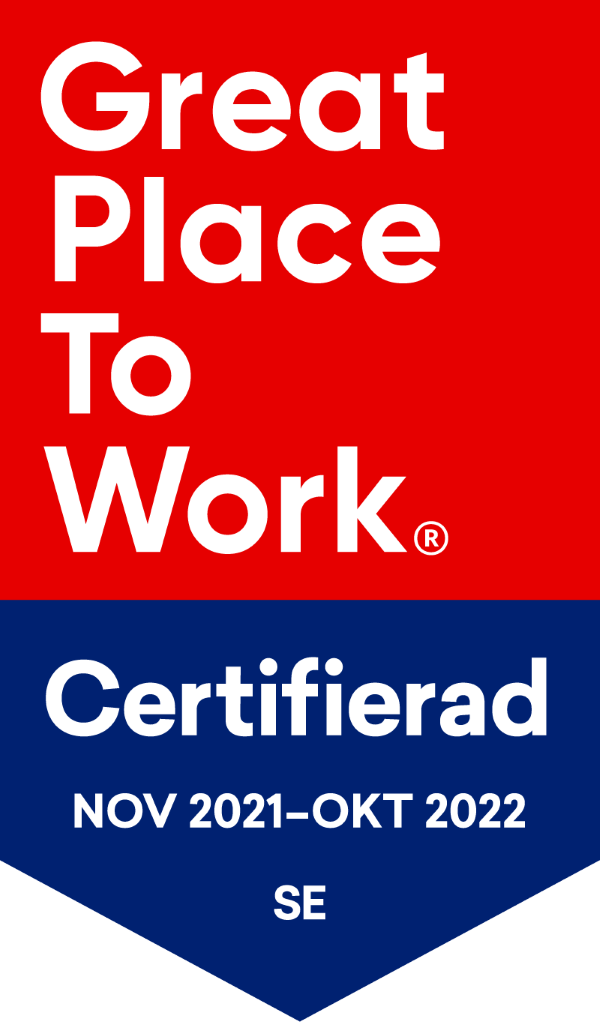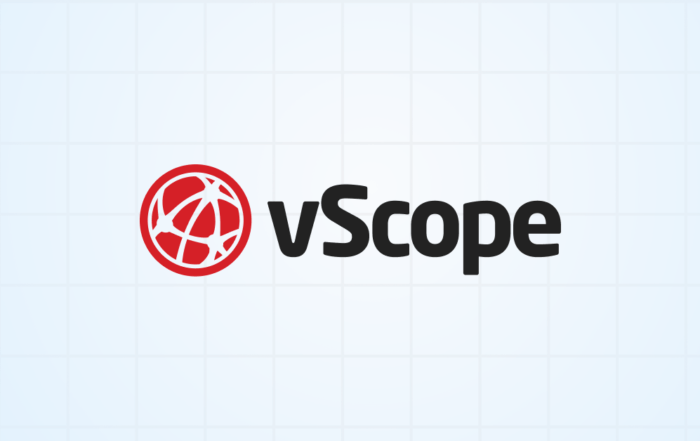Sharing IT Service documentation to restricted users
Do you want to share limited view access to IT services with people with restricted IT visibility? In this guide we will show you how you can use the group Service Mapping Viewers to provide people limited view access to your IT Service documentation.
Some people in your organization might not need (or should not have) access to view every report in vScope. Using the Permission group “Viewer”, you can choose to only share specific reports with someone, eg. an external person. By default, this user cannot view anything. A perfect starting point for your to give limited access to eg. a patch report, server list, or any user accounts discovered by vScope.

A Viewer cannot search, edit tables or create its own alerts. Now, by inviting a viewer to specific Dashboards or Tables using Collaborators, you can give the Viewer a sneak-peek of what’s in vScope – but only to stuff that is of interest for the Viewer.

From the Viewer’s perspective, it can now start accessing reports. However, notice that the Viewer cannot navigate from the Dashboard (the lock icon says no). If you want you can continue to publish reports to the viewer, eg. by sharing tables with the Viewer.

A great start. But it does not stop there. For those of you who have added Service Mapping to vScope, you might also want to share IT Service documentation with Viewers. This is done in a similar way, navigating to an IT Service, clicking Collaborators, and adding Viewers to the list of collaborators.
Before sharing with the Viewer…

After sharing with the Viewer…

This way you can easily distribute reports and documentation to anyone who has access to your vScope.
Adding Viewers in vScope
To start using Viewers, all you need to do is to have a vScope Admin access Settings > Users & Access.
I recommend you to use a Directory integration to automatically assign people the permission of a Viewer. Select Settings > Users & Access > Directory integration, scroll down to Permission Group Mapping and select the group(s) in your Active Directory containing the users that should have Viewer access in vScope.

Upon first login, vScope will automatically create a user account with permission Viewer.
You can also add Viewers directly in vScope by creating a new user, selecting Viewer as permission group.

Sharing every IT Service to Viewers
A great start. But, what if you want to share all of your IT Services with any Viewer? By default, a Viewer does not have access to any IT Service, hence you will need to manually add Viewers to each IT Service. Good if you do not want to share everything with everyone. Bad if you don’t have time to click on Collaborators 100+ times.
To solve this, vScope comes with a default permission group called Service Mapping Viewers, user accounts in this group will always have READ access on any IT Service that is created in Service Mapping.
 Once again I recommend you to use a Directory Integration to automatically map groups in your Active Directory with the group Service Mapping Viewers.
Once again I recommend you to use a Directory Integration to automatically map groups in your Active Directory with the group Service Mapping Viewers.

Of course, you can manually add user accounts to the group like this…

Done! Now when the Viewer access vScope, it will have full READ access to every IT Service.

Please reach out to us at customersuccess@infrasightlabs.com if you need any further assistance. You can learn more about vScope Service Mapping here, and request a demo here.
Subscribe to our Newsletter
Let us share product updates, news, and market insights directly to your inbox.
Read More…
Getting Started with IT Governance in vScope
February 27, 2025 · Anton Berghult · Guide IT Governance · 3 min Three Tips for Getting Started with IT Governance in vScope IT governance can be challenging when managing complex IT assets, documentation, and
vScope 3.31.0
vScope 3.31 3.31.6 – APRIL 4 Improvements & Bug fixes Added Windows updates, Certificates and Firewall information from Windows Powershell.Added support for configuring https and port in Windows
New vScope Content Update: Stay Up-to-Date with Enhanced IT Documentation
October 30, 2024 · Anton Berghult · Content · 2 min New IT Service Layouts & Documentation Templates in vScope With our latest update, we have added more bundled content to help you excel
Section Separators for a more customized Dashboard experience
October 29, 2024 · Anton Berghult · Dashboard · 2 min Enhance Your Dashboard Experience with Section DividersElevate your dashboard with new widgets for organizing content into sections! vScope's latest feature, Section Dividers, allows
How Updated Documentation and TPM Insights Simplify Your Windows 11 Migration
October 22, 2024 · Anton Berghult · IT Documentation · 3 min How Effective IT Documentation Simplifies Your Windows 11 Migration Migrating to Windows 11 is a critical upgrade for many IT departments, providing enhanced
How to Keep Your Software Up-to-Date and Why It Matters
NEWS How to Keep Your Software Up-to-Date and Why It Matters Software plays a critical role in every business's daily operations, from communication to data management. But keeping software up-to-date is