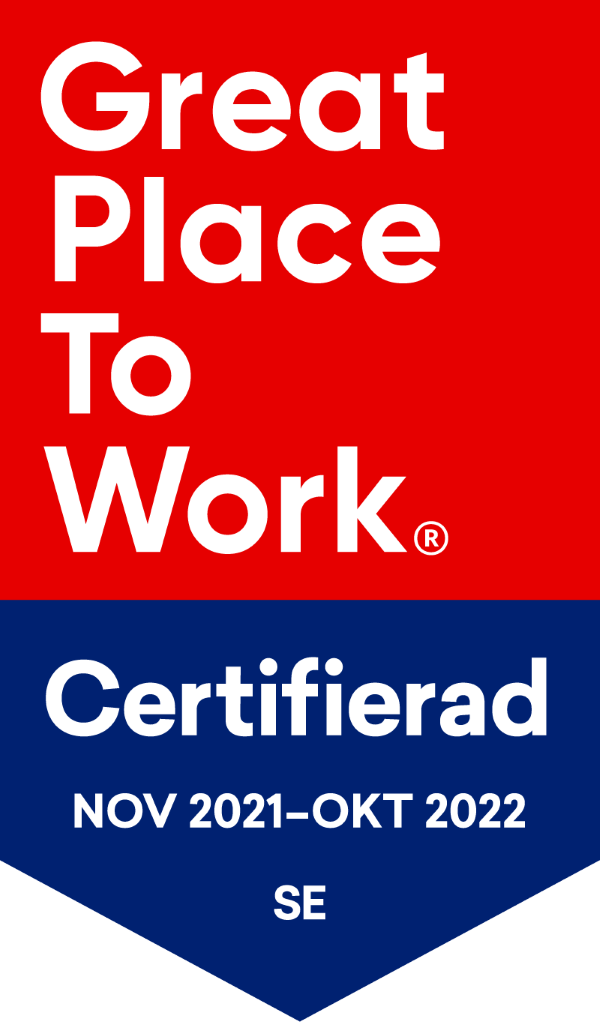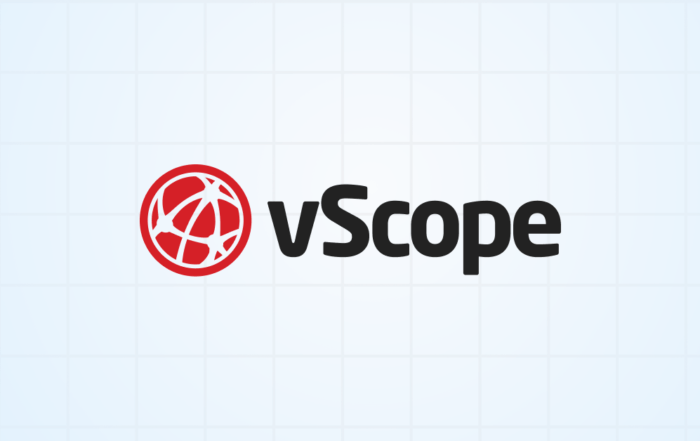PRODUCT UPDATE
Introducing Collections: Organize your vScope content
Collections are like folders, in which you can categorize content you’ve created. This way, you can much easier overview what’s available in vScope. Create a collection for each organizational unit in your company, collect all security content under ‘Security Reports’, or why not creating customer-specific collections for all your customers’ content?
Let’s categorize!
To have all IT reports, dashboards, and insights easy accessible in vScope is great – but the more you use vScope, the more content you will save. Eventually it will be challenging to overview all the tables and dashboards you’ve created (and got shared with you). With collections, you can categorize and view tables and dashboards any way you want, such as use case.

Here is how it works.
Browse content based on interest
Start exploring bundled content in vScope, Library -> Collections -> Managed by vScope.

Content managed by vScope is automatically created once your vScope is up and running. Based on Collection, you can easily find what’s in your vScope, eg. Changes & Trends, Security, or O365 licenses.
Favorite what’s relevant to you
Whenever you find something that tickles your curiosity, click Star to add it to your favorites. This way, you can surface what’s relevant to you for faster access.

Under “Managed By Organization” you can find collections that your team has created. However, it’s probably empty for you since you have not created any Collection yet…
Create your own Collections
When you are done exploring the Collections managed by vScope, you should create your own. This way, you can start categorizing your content based on your preferences. Such as use case, customer, organizational unit, or project reference. As an administrator, you can manage collections by clicking the “Manage Collections”-button in Library.

Now you can add, rename or delete collections.
Notice 👉 You can only manage user created Collections.
As a Contributor, you can also create Collections when saving content (i.e) a Table or a Dashboard. Created collections will be available to any vScope user (not Viewers) to use for categorizing content.

Add content to Collections
Once your Collection(s) is/are created, users can now start adding content to it. If you have permission to view Settings for a table or dashboard, you can now add it to any Collection that has been created. Easy.

Notice 👉 You cannot add content to Collections managed by vScope
Once saved, head over to your Library to find your Collection (and your table). If you have shared your table or dashboard with your team, they will also be able to view the Collection in their Library.

Good to know 👉 Empty Collections are not shown in Library
What we’ve learned…
- Collections lets you to structure and categorize the content you’ve created in vScope.
- Collections comes bundled in vScope, and can be created by administrators
- Collections are created from the Settings page
- Any user-created table or dashboard ( = content) can be added to a user-created Collection
Read More…
Tackling Application Chaos: Why Comprehensive Windows Application Inventory Matters
Discover the importance of a comprehensive Windows application inventory. vScope helps your IT team effortlessly achieve visibility, compliance, and security.
Getting Started with IT Governance in vScope
February 27, 2025 · Anton Berghult · Guide IT Governance · 3 min Three Tips for Getting Started with IT Governance in vScope IT governance can be challenging when managing complex IT assets, documentation, and
vScope 3.31.0
vScope 3.31 3.31.5 – March 24 Guided onboarding missions To make onboarding easier, we've added a new "Missions" section to the Home screen. This feature displays suggested actions tailored
New vScope Content Update: Stay Up-to-Date with Enhanced IT Documentation
October 30, 2024 · Anton Berghult · Content · 2 min New IT Service Layouts & Documentation Templates in vScope With our latest update, we have added more bundled content to help you excel
Section Separators for a more customized Dashboard experience
October 29, 2024 · Anton Berghult · Dashboard · 2 min Enhance Your Dashboard Experience with Section DividersElevate your dashboard with new widgets for organizing content into sections! vScope's latest feature, Section Dividers, allows
How Updated Documentation and TPM Insights Simplify Your Windows 11 Migration
October 22, 2024 · Anton Berghult · IT Documentation · 3 min How Effective IT Documentation Simplifies Your Windows 11 Migration Migrating to Windows 11 is a critical upgrade for many IT departments, providing enhanced